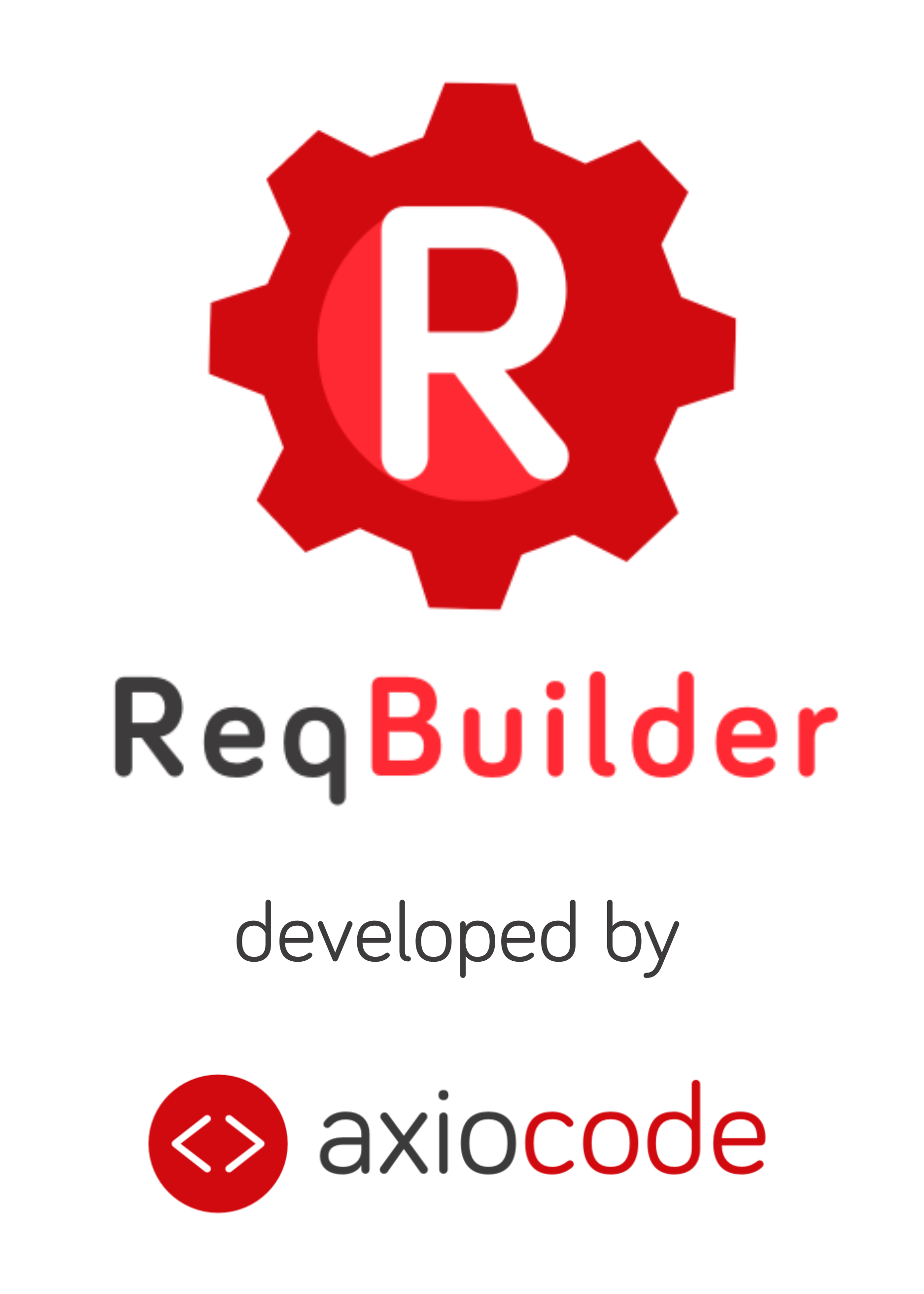Work on ReqBuilder is done from a change version, that will become the new main version once validated.
It is therefore possible to modify the functional documentation of an Application while keeping the Main version unchanged. ReqBuilder allows you to view the differences between these two versions, validate the change version, and view the modification history.
Change Versions #
To avoid complex version conflict management, only one change version can be created at a time.
To add a change version, if one does not already exist, simply click the « + » button located to the right of the main version in the side panel.
All the specifications present in the main version of the Information System are copied into the change version. When the change version is validated, it becomes the new main version.
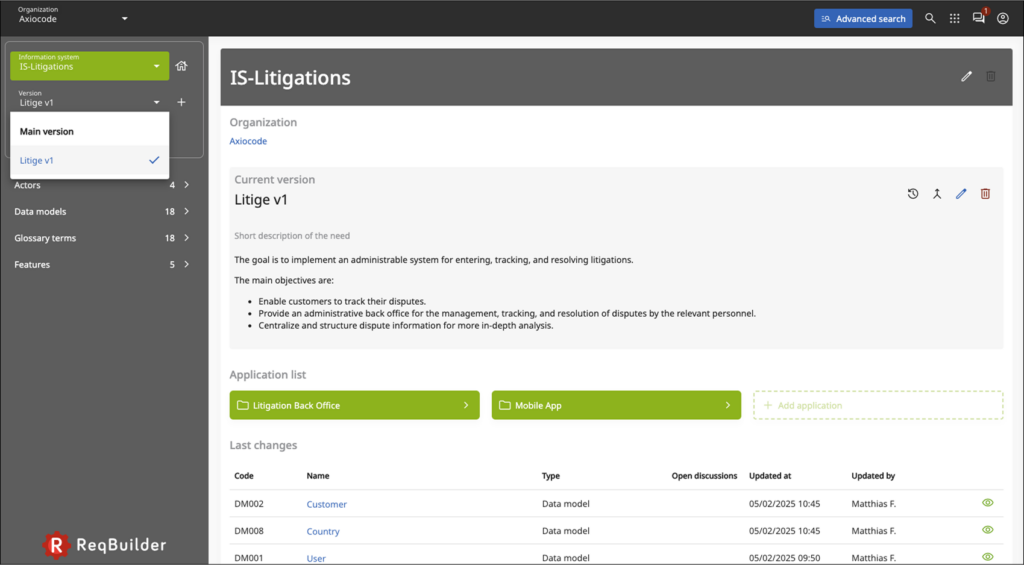
Restoring a Version #
It is possible to restore a previous version of the specifications, which then becomes the main version. This applies to all the specifications of an Information System, including its various Applications.
From the version history, click on the three dots to the right of the version you wish to restore and select « Restore this version. »
The version description is automatically prefixed with « Restored from the version dated (date of merge of the original version). »
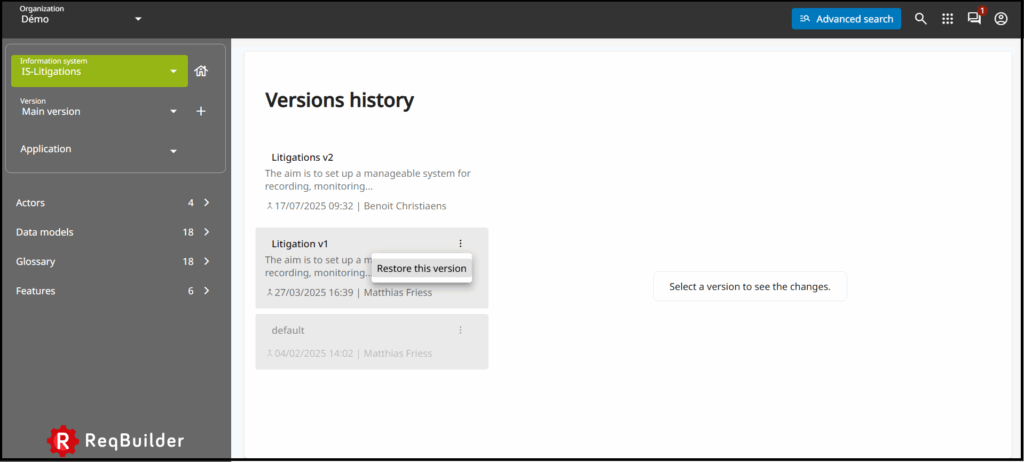
Change History #
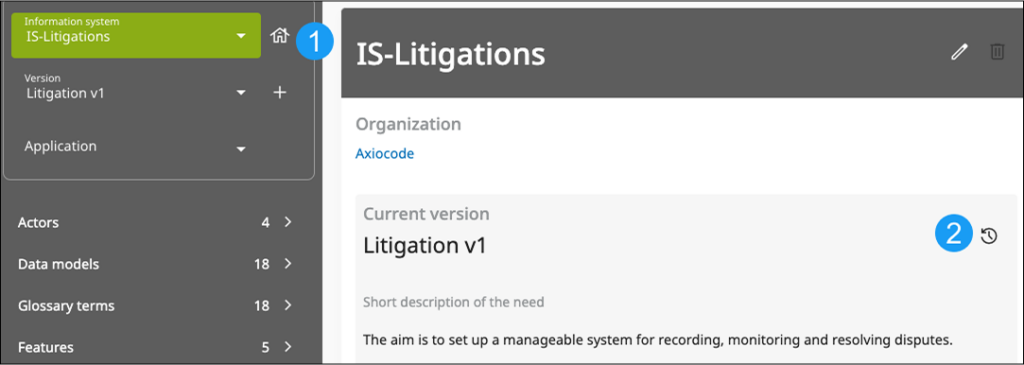
To view the change history:
- Click on the home icon next to the current Information System.
- Click on the change history icon.
It is possible to compare all versions of the functional specifications with each other.
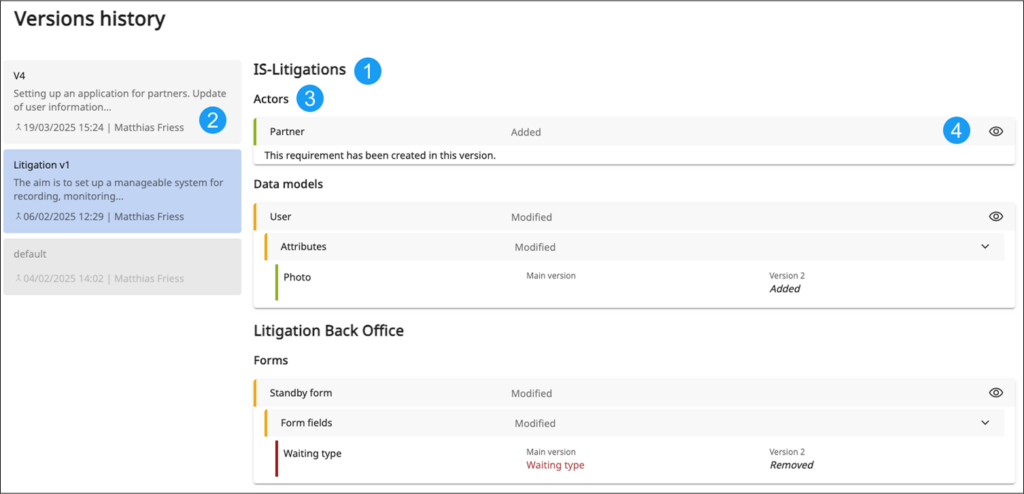
The change history screen displays the following information:
- The designation of the Information System
- The change version and the main version
- For each requirement, the list of changes. For example, below:
- addition of the « Partner » Actors
- deletion of the relationship with « Company » of the « User » Data model
- addition of the « Photo » attribute to the « User » Data model
New main version #
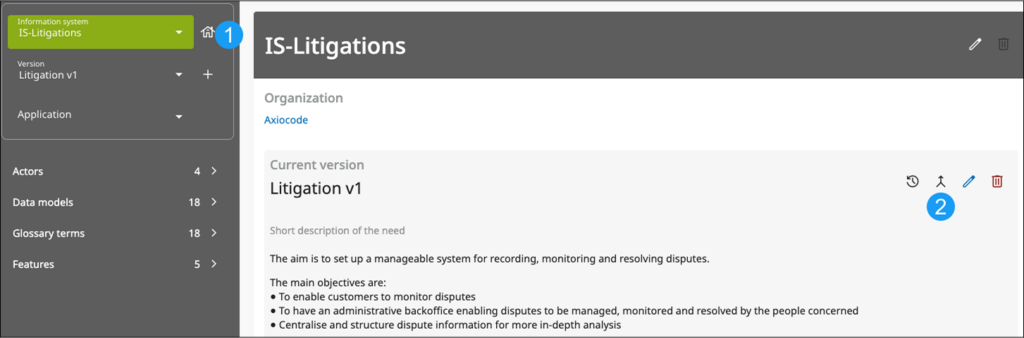
To validate the changes:
- Click on the home icon next to the current Information System
- Click on the icon representing two merging arrows: this will allow you to view the list of changes and validate them via the « Save » link at the bottom of the page